Your YouTube handle is more than a username, it’s your identity on the platform. It appears in your channel URL, helps viewers tag you in comments, and plays a key role in how your content is found and shared. For creators, especially those building a brand, it’s a vital part of how you’re recognized and remembered. Whether you’re just starting your channel or you’ve been uploading for years, your handle reflects who you are in the YouTube community. But what if your current handle no longer fits your vision, niche, or personal brand?
That’s where things get interesting. Before jumping into changes, it’s crucial to understand what a handle really does, what implications a change could have, and how to handle the transition smoothly.
Can You Change Your YouTube Handle?
Yes, YouTube gives creators the flexibility to change their handle, which acts as a unique identifier across the platform (like @yourchannelname). You can change your handle twice every 14 days, which provides room for quick corrections or updates if needed.
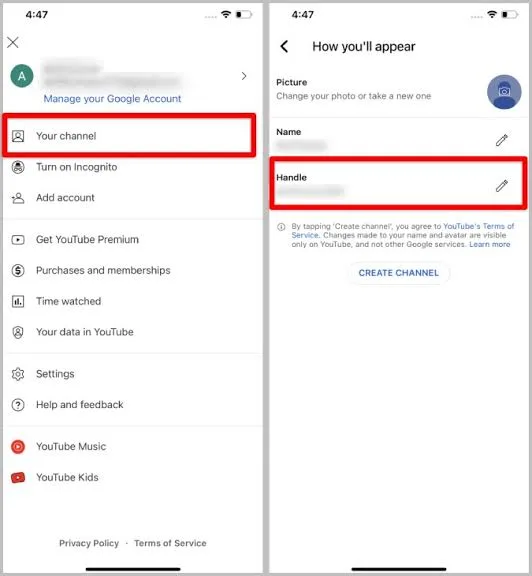
Here’s what to know before changing your handle:
- The new handle must be unique- YouTube won’t allow duplicates.
- Handles can include letters, numbers, underscores (_), hyphens (-), and periods (.).
- You cannot use anything resembling a phone number or URL.
- After changing your handle, the previous one remains linked to your channel for 14 days, which acts as a safety buffer if you want to revert.
- Once that grace period ends, anyone can claim your old handle.
This feature gives creators more control over their brand, but it should be used wisely to avoid confusion among your subscribers and followers.
How to Change Your YouTube Handle?
Changing your YouTube handle is simple and can be done using either the YouTube app or the YouTube Studio app. Both options are mobile-friendly and designed for quick edits. To begin, open the YouTube app and log in with your Google account.
2 Ways to Change Your YouTube Handle:
If you prefer working from a computer or want more control, YouTube also allows you to change your handle through its official website. Just visit youtube.com/handle, and if you’re signed in, you’ll be prompted with the option to edit your handle. Type in a new one, or select from YouTube’s suggested alternatives, and click Confirm to save the changes. This method is especially useful if you’re already working in a browser and want to ensure the handle aligns perfectly with your brand.
In total, that gives you two clear paths, mobile and desktop. Changing your handle is incredibly simple, and there are two official ways to do it, both from your mobile phone.
1. Via the YouTube App:
- Open the YouTube app and log in.
- Tap your profile icon in the top-right corner.
- Select “Your Channel”.
- Tap the edit icon (pencil icon).
- Choose the Handle field and type your new handle.
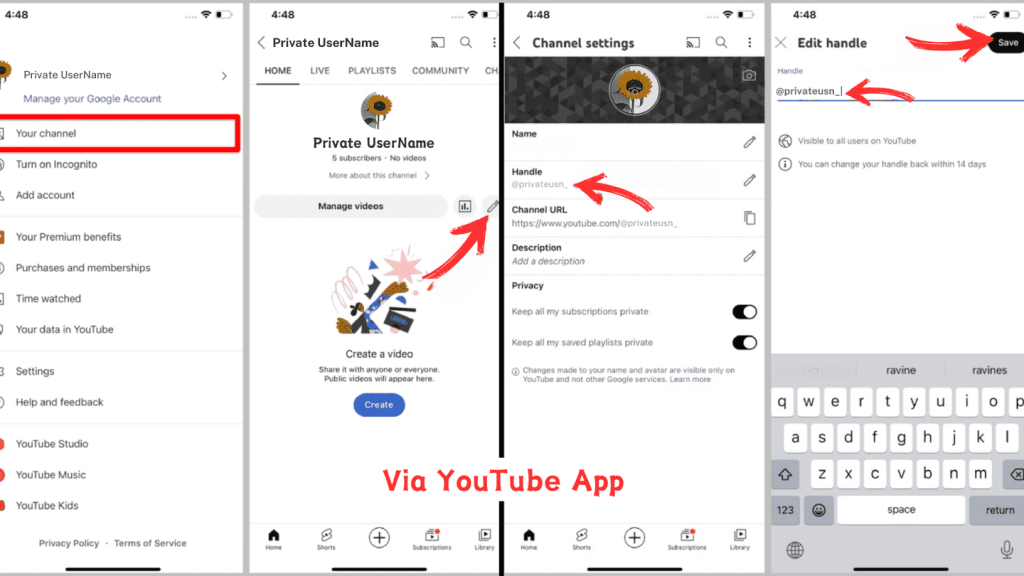
- Hit “Save” to apply the changes.
2. Via the YouTube Studio App:
- Launch the YouTube Studio app.
- Tap your profile photo and go to “Edit channel profile”.
- Tap the pencil next to your handle.
- Edit and save your new handle.
These two options ensure you can tweak your identity whether you’re in full YouTube management mode or casually browsing from your phone.
Tips for Creating Your YouTube Handle:
Choosing the right handle is like picking your online identity—it sticks with you. Here’s how to get it right the first time:
- Be consistent with your brand name across platforms.
- Keep it short and memorable, avoid unnecessary numbers or confusing symbols.
- Avoid underscores if possible, they’re hard to type.
- Think SEO, use a relevant word that someone might search for.
- Make sure it’s appropriate and professional, especially if you plan to monetize.
Do’s:
- Use 3–30 characters.
- Use letters, numbers, and allowed symbols.
- Align it with your niche (e.g., @FitnessWithNina).
Don’ts:
- Avoid looking like a website (e.g., @mychannel.com).
- Don’t use random strings like @xX_Gamer_123_Xx unless it fits your audience.
- Avoid violating YouTube’s community guidelines—it may lead to rejection.
Why You Might Want to Change Your YouTube Handle?
Not everyone starts with the perfect name, and rebranding is common on YouTube. You might want to change your handle if:
- You started your channel under a nickname or personal name, but are now shifting to a more professional or niche-focused identity.
- You’re part of a collaboration or newly launched brand and want the handle to reflect it.
- You chose something trendy years ago, but now it feels outdated.
- You’ve pivoted your content, e.g., from vlogs to tutorials, and your handle no longer represents your direction.
Updating your handle is a small change that can make a big difference in how you’re discovered and remembered.
What Happens After You Change Your YouTube Handle?
Changing your YouTube handle may feel like a small tweak, but it initiates a few important background processes you should be aware of. Once you make the switch, YouTube immediately updates your handle across your channel, comments, mentions, and new video attributions. Your old handle will still redirect viewers to your channel for 14 days, acting as a cushion in case you need to revert.
But after that window closes, the old handle is up for grabs. This means someone else can claim it, even impersonators. If you’re a creator with an established presence, this can be risky. YouTube doesn’t notify your subscribers about the handle change either, so it’s your responsibility to spread the word through a community post, video, or even updating your banner. A proactive update strategy ensures that the transition feels seamless for your audience.
Can You Revert to a Previous Handle?
Yes, but with a strict condition, you must act within 14 days. YouTube allows you to return to your old handle if you change your mind, but once that period passes, the handle is released into the public pool. There’s no “lock” or ownership tag unless you switch back during that grace period.
This is especially important for creators with significant brand presence or those whose handles are tied to products, services, or merchandise. If someone else claims your old handle after 14 days, even unintentionally, you’ll lose all access and control over it.
Important tips:
- Bookmark the handle settings page in case you want to undo your change quickly.
- Test your old handle URL during the 14-day grace period to verify redirection.
- Don’t rely on the hope that nobody else wants your old handle, YouTube has millions of users.
In short, reversibility is possible, but only for a limited time. Treat your handle decisions like you would a domain name change: with care and strategy.
Things to Keep in Mind Before Changing Your Handle:
Before rushing into a handle change, consider the ripple effects:
- Your custom URL updates automatically, but external links won’t, this could affect your SEO or referral traffic.
- Mentions from older videos or comments using the old handle won’t redirect after 14 days.
- Changing too often might confuse subscribers, especially if you’re a known name.
- Inform your audience in a community post or video update.
- Update your handle across all other social platforms immediately.
- Use consistent thumbnails and banners to reduce confusion post-change.
Conclusion:
Yes, you can change your YouTube handle and it’s easier than ever in 2025. Whether you’re refining your brand or adjusting to a new direction, just remember to follow the rules, think strategically, and communicate clearly with your audience. Your handle is more than a tag it’s how the world finds and remembers you. Use it wisely.
FAQs:
You can change it twice every 14 days.
Yes, for 14 days only. After that, it becomes publicly available again.
Unfortunately, after the 14-day window, anyone can claim your old handle.
Yes, you can use letters, numbers, underscores (_), hyphens (-), and periods (.).
No, your handle is unique (like @yourname), while your channel name is more flexible and cosmetic..
